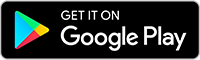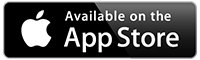App Features
Hazard Notification
Stay informed about fires, severe weather, floods, hazardous materials, total fire bans and heatwaves.
Easy-to-use Navigation
Access the app features with a single, intuitive navigation bar.
Customisable Watch Zones
Set up to 10 watch zones tailored to your needs. Easily add, edit, or remove zones and choose the types of incidents you wish to receive push notifications about.
Additional Features
Get fire warnings for areas up to 100 km beyond South Australia's borders, access essential websites and contact numbers, and check Fire Danger Ratings.
How to use Alert SA
Downloading and Onboarding Alert SA app
Adding Watch Zones and Customising Preferences
Hazard Types
A hazard is any situation that could pose a risk to you, your property, or the environment. The icons below represent the types of hazards that Alert SA will notify you about.
Australian Warning System
Alert SA uses the Australian Warning System (AWS), a nationally consistent framework used to communicate the risk and severity of emergencies through clear, standardised warning levels. Each icon includes a symbol that indicates the type of hazard, while the colour represents the severity of the warning for that hazard
Advice
An incident has started. There is no immediate danger. Stay up to date in case the situation changes.
Watch And Act
There is a heightened level of threat. Conditions are changing and you need to start taking action now to protect you and your family.
Emergency Warning
An Emergency Warning is the highest level of warning. You may be in danger and need to take action immediately. Any delay now puts your life at risk.
Frequently Asked Questions
1. What is the Alert SA app?
+
The Alert SA mobile application is an initiative of the Government of South Australia that provides timely public information and warnings about fire, flood, severe weather, heatwave, and hazardous materials across the state. It is the only government-endorsed public information and warning application for South Australia.
2. How do I download the Alert SA app?
+
The Alert SA app can be downloaded from the App Store (Apple) or Google Play Store (Android). The app is free to download and does not require a login or sign-up. Alert SA supports the following operating systems:
- Apple: iOS 16 and above.
- Android: Android 13 and above.
3. What devices does the Alert SA app support?
+
Alert SA supports the following operating systems:
- Apple: iOS 16 and above.
- Android: Android 12 and above.
If you have an older device or a device other than iOS or Android, you can still access information by visiting the following websites:
4. What is displayed in the Alert SA app?
+
Alert SA displays incidents and warnings for the following hazards: Fire (urban and bushfire), flood, severe weather (storm and tree down), hazardous materials and heatwave warnings. The app provides information about fire ban districts, total fire bans, emergency services, commonly used ABC radio frequencies, and other ways to stay informed during an emergency
5.What notifications will I receive?
+
To receive push notifications, users must have a Watch Zone set up in the app. The notifications a user receives are based on their Watch Zones. Users can turn off notifications for incidents issued within their Watch Zones. Users cannot turn off warning messages within their Watch Zones. To adjust your notification preferences, refer to the FAQ “How do I edit or delete a Watch Zone?”
6. What is a Watch Zone?
+
A Watch Zone is a selected area/s within South Australia that allows a user to receive push notifications about incidents and warnings specific to that area. You can add, edit, and personalise up to 10 Watch Zones, each with a maximum 50km radius anywhere in South Australia. You must have a Watch Zone created in the app to receive push notifications about incidents and warnings.
7. How do I create a Watch Zone?
+
Option 1 - Navigation Bar
- Using the bottom navigation bar, tap on the 'Watch Zone' button
- Tap the ‘Watch Zone’ button and select your Watch Zone preferences
- Click on ‘Add Watch Zone’ button
Option 2 - Map Pin
- Using map view, find your desired location and long press on the map
- Tap the ‘Watch Zone’ button
- Give your Watch Zone a name and select your preferences
- Click on the blue ‘Save’ button
Option 3 - Search Bar
- Using the search bar located above the map, enter your desired location then select your preferred result
- Tap the ‘Watch Zone’ button and select your Watch Zone preferences
- Click on the blue ‘Save’ button
8. How do I edit or delete a Watch Zone?
+
Option 1 - Navigation Bar
- Using the bottom navigation bar, tap on the 'Watch Zone' button
- Select the Watch Zone you want to edit by tapping on it
- Edit the Watch Zone as required
- Click the blue ‘Save’ button
Option 2 - Map View
- Using the map view, tap on the binoculars of the Watch Zone you want to edit
- Click on the preview that appears at the bottom of the map
- Edit the Watch Zone as required
- Click the blue ‘Save’ button
9. Why should I tailor my notification preferences?
+
Users can personalise which incidents they receive notifications for when creating a Watch Zone by using the toggle buttons within each Watch Zone. Each Watch Zone can be personalised to ensure the user remains informed based on preference
10. How do I tailor my notification preferences?
+
- Create a Watch Zone - See FAQ 'How do I create a Watch Zone?'
- Using the toggle buttons, select which incidents you want to receive notifications for in your Watch Zone.
- Blue buttons are ‘on’, grey buttons are ‘off’.
You can adjust your notification preferences by editing your Watch Zone at any time.
As a reminder, you cannot turn off notifications for warning messages; these remain always on.
11. Why am I not receiving notifications?
+
You may not receive notifications for the following reasons:
- You do not have Watch Zones set up in the app.
Try: Creating a Watch Zone (See FAQ 'How do I create a Watch Zone?') - The incident or warning is outside your Watch Zone boundary.
Try: Expanding the radius of your Watch Zone, or adding another Watch Zone - Push notifications are not enabled on your device.
Try: Adjusting your device settings to allow push notifications
12. What is a warning?
+
A warning provides point-in-time information about a hazard that is impacting or is expected to impact communities. It describes the impact and expected consequences for communities and includes advice on what people should do
13. What is an incident?
+
An incident can be defined as “an event, accidentally or deliberately caused, which requires a response from one or more of the emergency response agencies”. If you cannot access the Alert SA app, incidents and warnings can be viewed by visiting the following websites: SA Metropolitan Fire Service Public Information and Warnings, SA Country Fire Service Incidents and Warnings Page or State Emergency Service Incidents and Warnings Page
14. What do the symbols in the app mean?
+
The Australian Warning System (AWS) is a national approach to information and calls to action for
hazards, including those displayed in the Alert SA app. This system uses a nationally consistent set
of icons and colours. The example below demonstrates the symbology used for fire incidents.
Advice (Yellow): An incident has started. There is no immediate danger. Stay up to date in
case the situation changes.
Watch and Act (Orange): There is a heightened level of threat. Conditions are changing and
you need to start taking action now to protect you and your family.
Emergency Warning (Red): An Emergency Warning is the highest level of warning. You may be in
danger and need to take action immediately. Any delay now puts your life at risk.
The symbology in the triangle and associated calls to action will change depending on the hazard,
however, the colour of the triangle does not change.
15. Will I receive information about Total Fire Bans and Fire Danger Ratings?
+
Users can view the Fire Danger Ratings for each Fire Ban District in the app by tapping on the ‘Fire Danger Rating’ tab on the bottom navigation bar. If there is a Total Fire Ban in your Watch Zone, Alert SA will send a push notification on the evening before, and the morning of the Total Fire Ban
16. What is a Fire Danger Rating?
+
Fire Danger Ratings describe the potential level of danger should a bushfire start and are calculated using a combination of weather forecasting and information about vegetation that could fuel a fire. For more information about Fire Danger Ratings visit the SA Country Fire Service Incidents and Warnings Page. The Australian Fire Danger Rating System (AFDRS) uses four easy to recognise rating levels, each with a message to encourage you to take action to protect yourself and others when at risk of bushfire. The rating is an indicator of how dangerous the bushfire could be if it occurs, not a predictor of how likely a bushfire is to start. For more information about the AFDRS visit: https://afdrs.com.au/ . If there is a Total Fire Ban in your Watch Zone, Alert SA will send a push notification the evening before and the morning of the Total Fire Ban.
17. What is a cross-border notification?
+
The Alert SA app displays cross-border notifications for fire warnings within 100km of each border around South Australia. Your Watch Zone must extend across the border to receive cross-border notifications.
18. How do I receive cross-border notifications?
+
The Alert SA app displays cross-border fire warnings within 100km of each border around South Australia. Your Watch Zone must extend across the border to receive cross-border notifications
19. What are sandbag locations?
+
In response to severe weather or flooding events, the South Australian State Emergency Service (SES) may decide to establish sandbag locations where individuals can obtain free sand and/or hessian bags to prepare properties.
20. I still have the 'bushfires only' version (v2) of Alert SA installed on my device. What do I do?
+
If your device is compatible with the new v3 of Alert SA, you can update it through your device's App Store. If your device is incompatible, you can continue using the version installed on your phone.
Getting Started Instructional Video - v2
Creating Watch Zones Instructional Video - v2
Emergency Information Sources
SA Country Fire Service
The SA Country Fire Service (CFS) provides fire and rescue services to outer metropolitan, regional and rural South Australia.
Information Hotline: 1800 362 361
South Australian Metropolitan Fire Service
The South Australian Metropolitan Fire Service (MFS) provides fire and rescue services to metropolitan Adelaide and some regional areas in South Australia.
SA State Emergency Service
The SA State Emergency Service (SASES) provides emergency assistance in response to floods, storms, heatwave, and rescue services in Metropolitan, Regional and Rural South Australia.
SES Assistance: 132 500
Information Hotline: 1800 362 361
SA Health
SA Health is the primary agency in South Australia responsible for responding to severe infectious disease outbreaks, such as a flu pandemic or food poisoning.
Health Direct: 1800 022 222
Primary Industries and Regions SA
Primary Industries and Regions SA (PIRSA) manages the risks posed by animal and plant pests and diseases in South Australia.
South Australia Police
The South Australia Police (SAPOL) is responsible for controlling a number of emergencies, including earthquakes, road accidents, and search and rescue.
Police Assistance: 131 444
Crime Stoppers: 1800 333 000